How to build a PC on a budget for under $500

How to Build a PC on a Budget?
How to build a PC on a budget and do you even need to build a PC. If you’ve ever browsed the market for a new PC, you know how quickly prices can spiral out of control. A high-performance gaming or productivity PC often costs well over $1,000. But what if you’re on a tight budget? Can you still get a reliable and powerful system for under $500?
The answer is yes, but it requires strategic component selection and a willingness to build the PC yourself. This guide will break down exactly how to get the best performance for your money, whether you’re gaming, streaming, or working on creative projects.
Key Considerations for a $500 Budget Build
Before jumping into component selection or learning how to build a PC, it’s essential to set priorities. A $500 PC won’t compete with a high-end gaming rig, but it can deliver smooth 1080p gaming, fast everyday performance, and even basic content creation. While most hardcore gamers and Workstation users are pretty well versed with the building of a custom PC, those who are casual gamers and those professionals for whom a PC is just a tool may find it hard to get to terms with selection of components for a custom PC build.
Here’s what to focus on:
- Balanced Performance – Invest in a good CPU and GPU which can serve the purpose of of your primary computing tasks like Gaming and Productivity, while also ensuring you have enough RAM and fast storage for demanding applications that you might run from time to time.
- Upgradability—Choose components that allow for future upgrades, like an expandable motherboard and a powerful enough PSU. An expandable motherboard will ensure that your future additions to additional RAM or PCI-e components are guaranteed, and a decent PSU will ensure that you are covered in case you opt for a more power-hungry graphics card in the future.
- Value for Money – Avoid overspending on unnecessary features and prioritize price-to-performance ratio.
Best Budget PC Build Under $500 (2025 Edition)
Below is a carefully selected list of components that maximize performance while staying within budget.
| Component | Model Recommendation | Estimated Price |
|---|---|---|
| Processor (CPU) | AMD Ryzen 5 5600G (Integrated Graphics) | ~$130 |
| Motherboard | B450 or B550 (AM4 Socket) | ~$80 |
| Memory (RAM) | 16GB DDR4 3200MHz | ~$40 |
| Storage | 500GB NVMe SSD | ~$40 |
| Power Supply (PSU) | 500W 80+ Bronze | ~$40 |
| Case | Budget Mid-Tower ATX | ~$50 |
| Graphics Card (GPU) | GTX 1650 (Used) OR rely on Ryzen 5 5600G iGPU | ~$100 (Used) |
| Total Cost | ~$480 – $500 |
Why This Build Works
- Ryzen 5 5600G includes integrated Vega graphics, making it possible to build a PC without a dedicated GPU initially.
- 16GB of RAM ensures smooth multitasking and gaming performance at 1080p.
- NVMe SSD delivers fast boot times and game loading speeds.
- Upgradable – You can add a dedicated GPU later, like an RX 6600 or RTX 3060, for significantly better gaming performance.
Prebuilt vs. Custom Build: Which Is Better?
If you’re hesitant about building a PC yourself, you might consider a prebuilt system. But is it worth it?
| Category | Custom Build ($500) | Prebuilt PC ($500) |
|---|---|---|
| Performance | Optimized for power | Lower-end parts |
| Upgradability | Fully upgradable | Limited options |
| Customization | Full control | Fixed specs |
| Value for Money | Better components | Brand markup |
| Ease of Setup | Requires assembly | Ready to use |
Verdict: Building your own PC gives you better performance and future upgrade options. However, if you’re not comfortable assembling a PC, a prebuilt might be the better choice—just be sure to research its specs carefully.
If you have enjoyed reading our article on how to build a PC, please consider reading reading our article on the top 5 budget friendly Graphics cards.
Optional: Overclocking for Extra Performance
Once you have mastered the guide on how to build a PC and you’re looking to squeeze out extra performance from your CPU or GPU, overclocking is an option—but it’s not necessary for a great PC build. Overclocking increases clock speeds beyond factory settings, which can improve gaming and productivity tasks, but it also generates more heat and power consumption. To do it safely, you’ll need proper cooling, a stable power supply, and careful adjustments in your BIOS or software.
However, improper overclocking can lead to system instability, crashes, or even hardware damage. If you’re not experienced with it, it’s best to stick to stock settings and ensure long-term reliability.
Final Thoughts: How to build a PC on a budget
Building a budget-friendly yet powerful PC for under $500 is absolutely possible if you carefully select the right components. With this setup, you can:
- Play modern games at 1080p on medium settings.
- Handle daily tasks, video editing, and light streaming.
- Upgrade later with a dedicated GPU and additional storage.
If you’re ready to build your first PC, take your time, compare prices, and don’t be afraid to tweak the build based on sales or availability. The key is to balance cost, performance, and upgradability for the best possible experience.
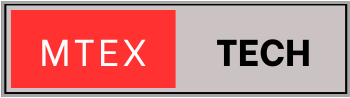
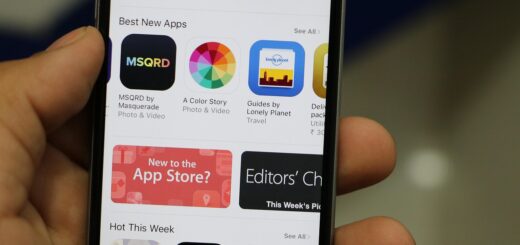


3 Responses
[…] While you are enjoying this article on the 5 hidden features of Android, we suggest you also read our article on ‘ How to build a PC under $500.’ […]
[…] If you are enjoying our take on the budget friendly Graphics Cards, Please also consider reading our article on How to build a PC under $500. […]
[…] If you enjoyed our detailed coverage for Choosing the right CPU, we suggest you check out our article on How to build a PC for under $500. […]